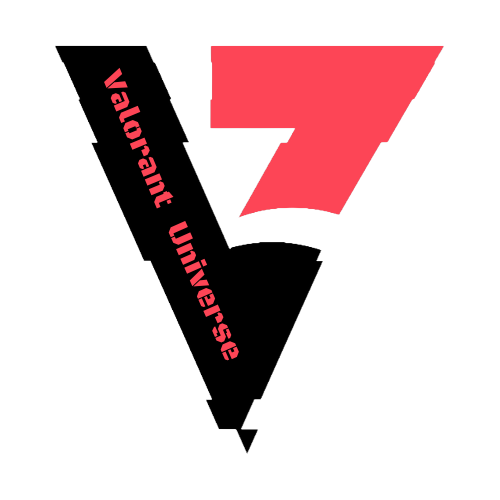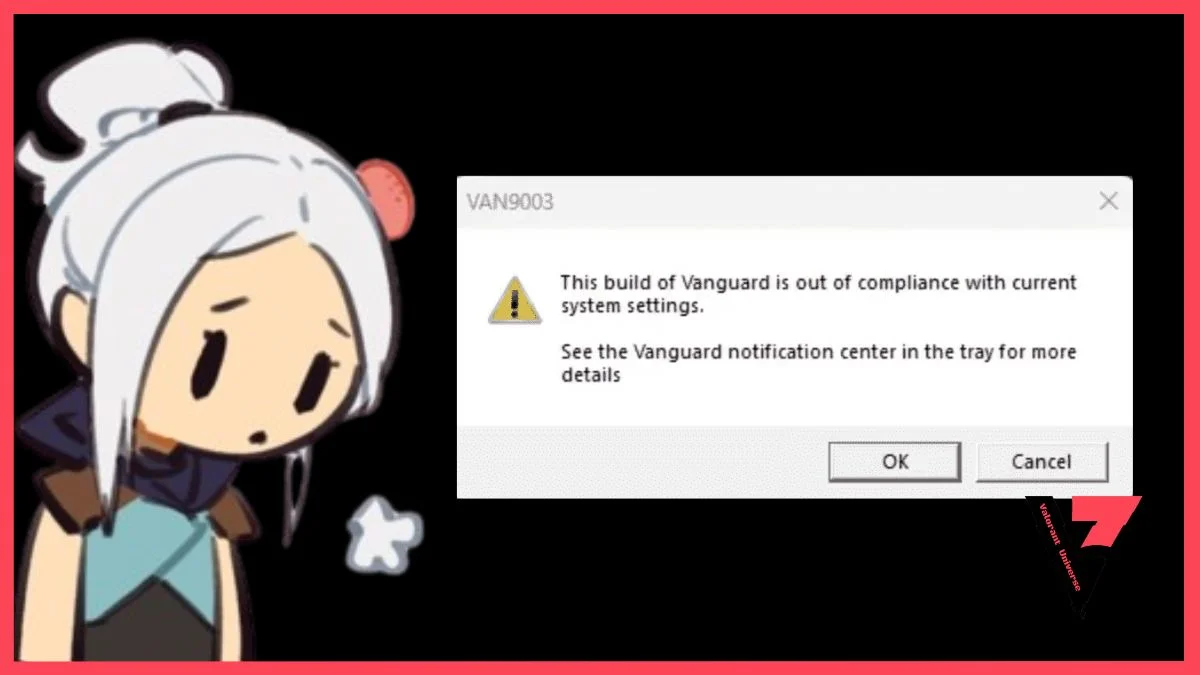Players have recently reported an error upon launching valorant on windows 11, With a message stating, “This build of Vanguard is out of compliance.” Fear not, As this article aims to provide a comprehensive guide to address and resolve this issue swiftly.
We will outline potential quick fixes for the error, Offering insights on how to effectively eliminate the obstacle and ensure a seamless gaming experience in valorant.
Table of Contents
This Build Of Vanguard Is Out Of Compliance: Quick Fixes
The “This build of vanguard is out of compliance” error is not attributed to a single cause; instead, It can stem from various factors such as windows updates, BIOS configurations, corrupted game files, and more.
It’s important to figure out exactly where the problem is coming from to apply the right solution.
We’ll look at various things that could be causing this error and walk you through the steps to fix each possible reason. This way, we’ll make sure to cover all aspects and solve the problem comprehensively.
We have given below all the fixes of “This build of vanguard is out of compliance” that you can do one by one and check whether the error is gone or not. So without wasting time, here are all the possible fixes:
Fix 1: Repair The Game Files
The first step you should take is to address the repair issue in valorant through the riot client. To accomplish this, Follow these straightforward steps:
Step 1: Open the riot client and click on the profile icon located at the top right.

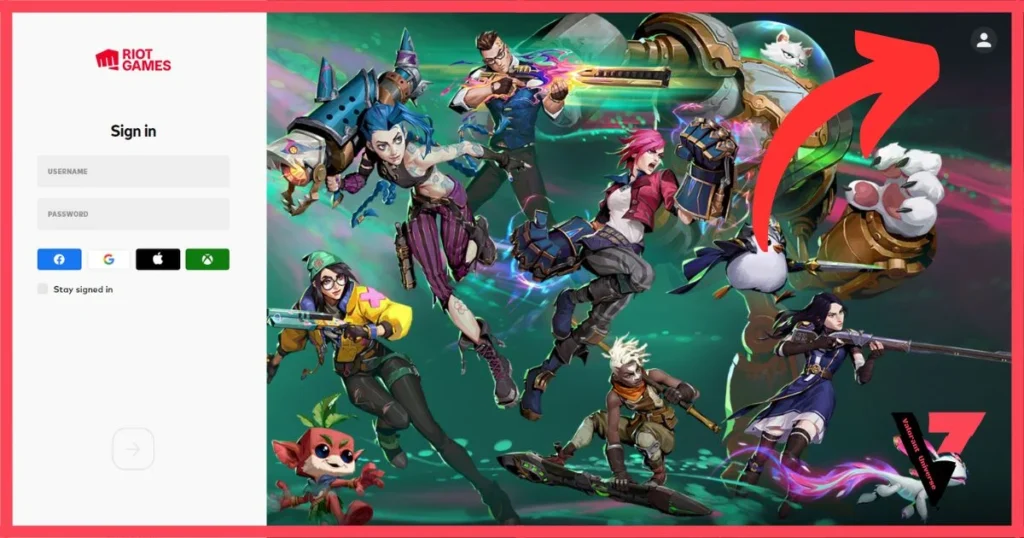
Step 2: Within the profile, Select valorant under the riot client options.
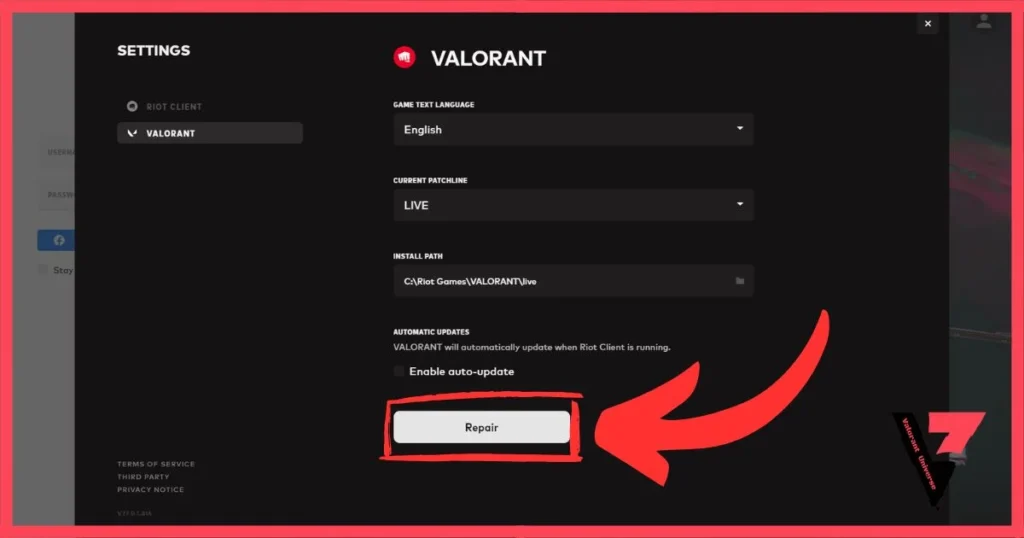
Step 3: On the valorant page, Locate and click on the repair button.
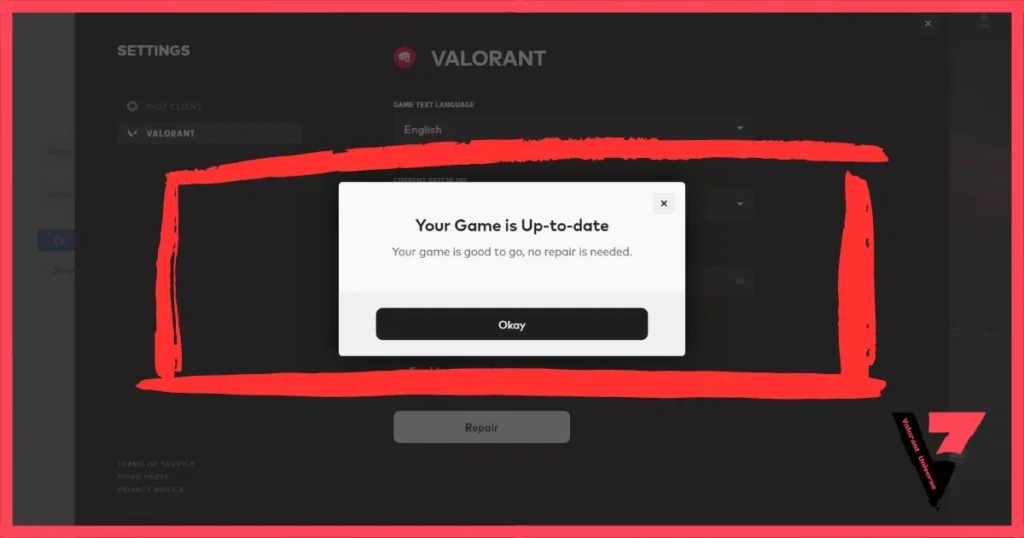
If there are any updates or errors in your game, The repair process will address them. If no errors are found in valorant, It will indicate that your game is already updated. Check whether the error is resolved. If not, proceed to the next troubleshooting step.
Fix 2: Update Windows
The second potential solution for this error on “This build of vanguard is out of compliance” involves updating windows. Check whether there are any new updates for windows by following these steps:
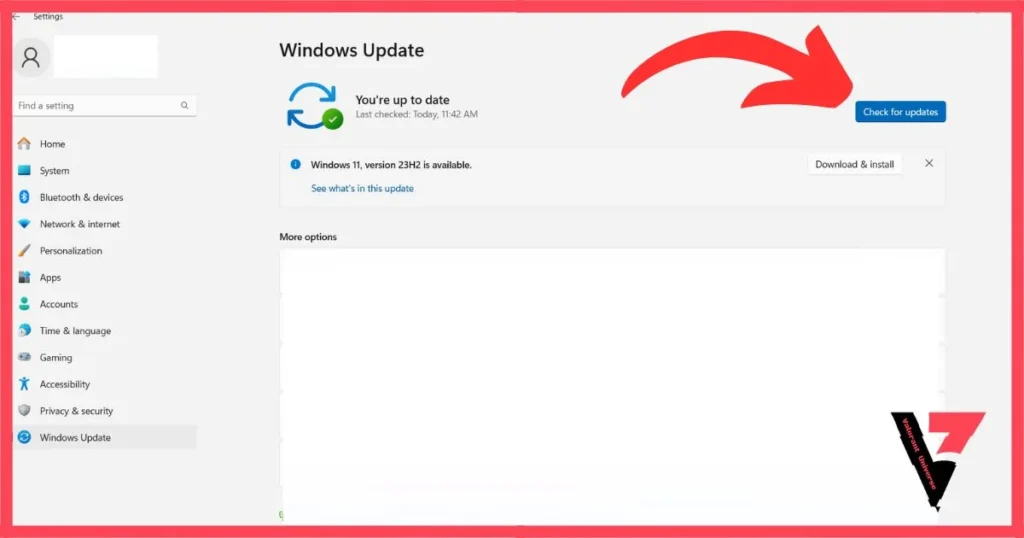
Step 1: Press the Windows key + I on your keyboard to open Windows Settings.
Step 2: Click on “Windows Update” in the bottom left of the screen. On the Windows Update page, click on “Check for updates” to see if there are any new updates available for Windows 11.
Step 3: If there is a pending update, install it, and then open Valorant to check if the error is resolved.
If the issue persists, proceed to the third troubleshooting step below.
Fix 3: Run Valorant In Compatibility Mode
Valorant may encounter compatibility issues with Windows. To address this, Run valorant in compatibility mode by following these simple steps:
Step 1: First, locate the Valorant icon, right-click on it, and select “Properties.”

Step 2: In the Properties window, navigate to the Compatibility tab. Within the Compatibility tab, check the box next to “Run this program in compatibility mode for.”
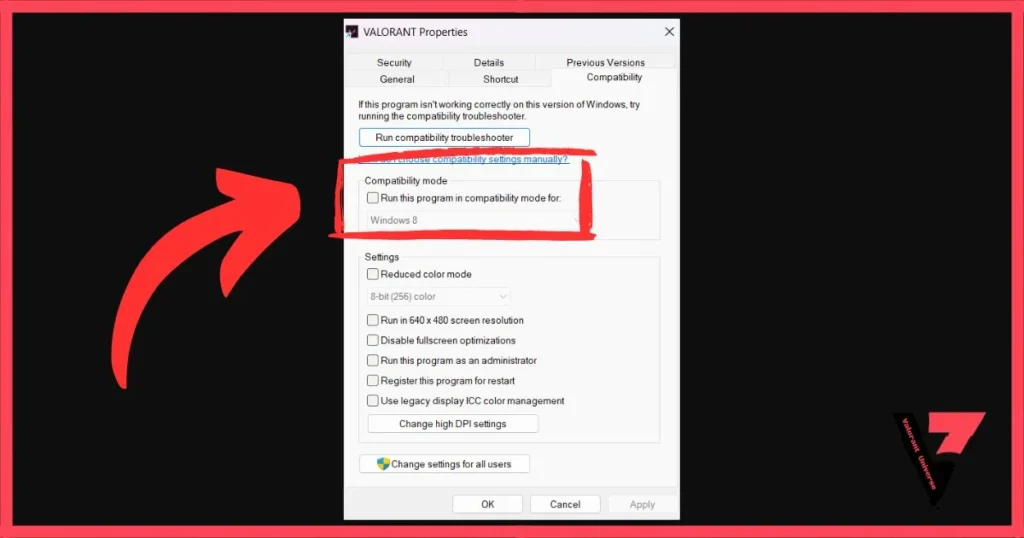
Step 3: Apply the changes by clicking on “Apply” and then click “OK.”
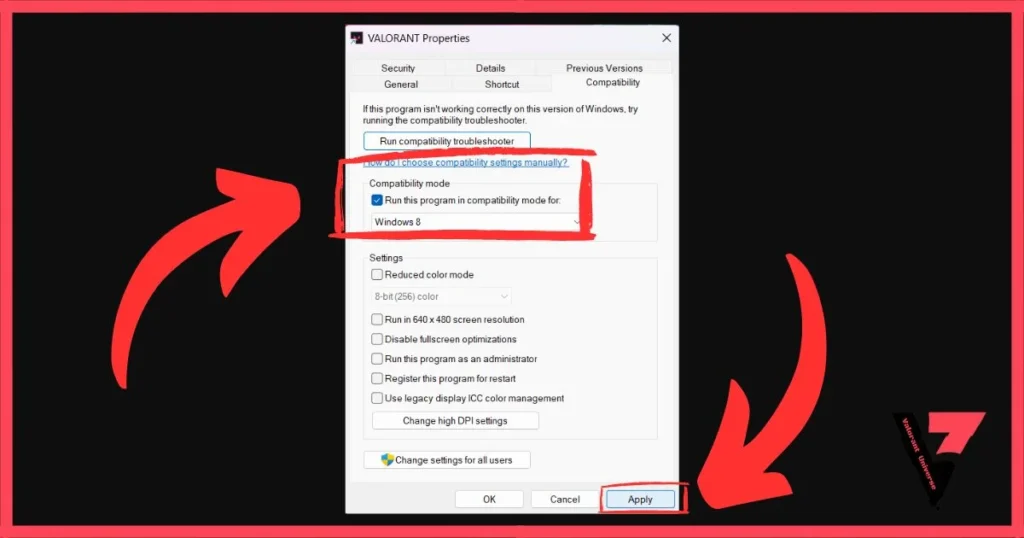
After making these compatibility adjustments, Launch valorant and check if the error is resolved. If the issue persists, Proceed to the fourth troubleshooting step.
Fix 4: Enable Secure Boot
Secure Boot is a security feature designed to ensure that only digitally signed and trusted components, such as the operating system, are permitted to run during the system boot process.
It verifies digital signatures to prevent the execution of unauthorized or malicious code, thereby bolstering overall system security. Enable secure boot to fix this error “This build of vanguard is out of compliance” by following this easy steps:
Step 1: Access the BIOS settings on your system.
Step 2: If Secure Boot is not visible, disable the Compatibility Support Module (CSM) to make it accessible.
Step 3: Switch the Secure Boot Mode from Standard to Custom and promptly revert it back to Standard.
Step 4: Confirm the changes by selecting Yes.
Fix 5: Make Sure TPM 2.0 Is Running
The error “This build of vanguard is out of compliance” may also occur if TPM 2.0 is disabled. To check whether TPM 2.0 is turned on, follow these simple steps:
Step 1: Access the Settings tab on the BIOS screen.
Step 2: Find and click on Trusted Computing.
Step 3: Locate the Security Device Support option.
Step 4: Double-click on it and change the mode to Enable.
Check whether the error in valorant is resolved. If the issue persists, proceed to fix number 6.
Fix 6: Reinstall Valorant
The last step to resolve this error is to “This build of vanguard is out of compliance” The final step to do is to reinstall valorant on your computer, You can follow our quick guide on How To Delete Valorant From PC that will completely delete valorant from your pc.
After successfully deleting Valorant from your PC, you need to reinstall it. Visit the official Valorant website and download the game again. After installing Valorant on your PC, check to see if the error has been resolved.
Conclusion
Fixing the “This build of Vanguard is out of compliance” error in Valorant on Windows 11 involves taking a thorough approach.
The suggested quick solutions, such as repairing game files, updating Windows, running Valorant in compatibility mode, enabling Secure Boot, making sure TPM 2.0 is active, and reinstalling Valorant, tackle different possible reasons for the problem.
Users can methodically try these fixes, pinpointing and resolving the specific cause of the error to ensure a smooth gaming experience.